Marquee tool is situated in the no. 1 position of task
panel. With the help of this tool we can easily copy any part of an existing
image. When we click the marquee tool, there will be four part occur. They are:
1.
Rectangular marquee tool
2.
Elliptical marquee tool
3.
Single row marquee tool
4.
Single column marquee tool
First we need to open an existing image >>File>>Open>>Browse and select.
After that we need to create a new place to copy the part of
that existing image.
File>>New>> Select size as your desire and click ok.
When we select the Rectangular marquee tool, then from the
existing image we can get the part as Rectangular.
When we select the Elliptical marquee tool, then from the
existing image we can get the part as Elliptical.Here press shift when select
the part to make a very good Ellip.
When we select the Single row marquee tool, then from the
existing image we can get the part as Single row.
When we select the Single column marquee tool, then from the
existing image we can get the part as Single column.
There is also a great effect of this tool, we need to use
the feather option, Let we give that option 30px, Then select any option of
that marquee tool, Here I select Rectangular
option.
Then copy that part and paste(Ctrl+v). A great effect is
shown here.

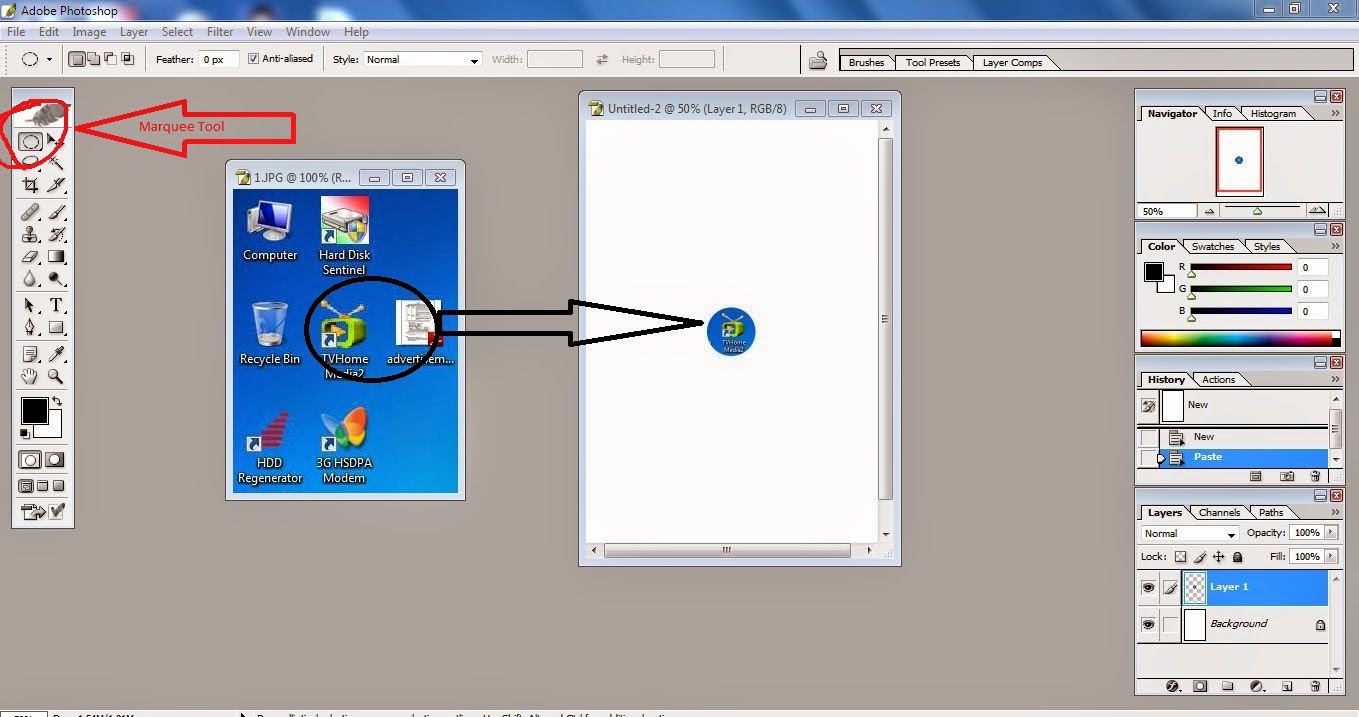







0 comments:
Post a Comment